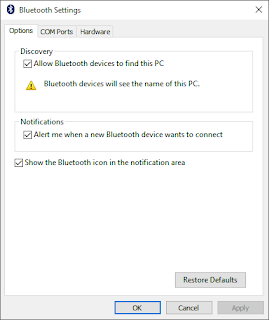More Freebies?
Almost all of the apps in the Apple App Store are free and I hate it. I would rather buy apps upfront than emptying my wallet for all of those “gems” and still not satisfied. Don’t get me wrong, some apps are legitimately free without being greedy. I am a developer myself and give apps for free without any catch (except for ads on some). You might ask that developers need to earn a profit for in-app purchases, and thus their business. As a developer that’s good but as a consumer that is greed. Therefore, it really depends. If you really, really like to support the developers and have tons of money then go ahead, make them happy. Free-to-play is awesome if you want to test their games or apps although I think they should have demo versions (oh, free versions are demo versions actually). And, there are gazillions of paid apps that you would want anyway, so why the hate? Sometimes, you need to be in their shoes in order to understand their situation, right? Creating apps is not an easy task. It takes a lot of your time and investment in order to create apps, and using apps without paying developers are just unfair and sad even they are responsible for driving sales for hardware manufacturers, which you buy. “Almost all of the apps in the Apple App Store are free and I hate it (but they love it).”
Wednesday, June 29, 2016
Monday, June 27, 2016
Ubisoft 30th Anniversary Free Games
Ubisoft 30th Anniversary Free Games
It’s Ubisoft’s 30th Anniversary and they are giving away seven free PC games for you to download and enjoy. For the month of June, you get Prince of Persia: The Sands of Time. Get the game NOW!
Click the link here: https://30years.ubi.com/en-GB/operation-index.
Saturday, June 25, 2016
Steam Games Summer Sale!
Steam Games Summer Sale!
Yup, it’s that time again. It’s Valve’s Steam Games Summer Sale! Get ridiculous discounts for old and new games for the old and new (no pun intended). I know you’ve been planning to buy that game a year ago when everything is not a picnic and very expensive. Now is the time to buy the games you’ve been waiting for all those summers. Being old is still FUN! (Any way you look at it). So, come on! Grab your games NOW!
Of course, the link is here: http://store.steampowered.com.
Note: Refreshing deals until July 4th, 2016.
Disclaimer: I am not related to this person or company by any means.
Monday, June 20, 2016
Mac Tips Extended Part 2 Send Files from Mac to PC Using Bluetooth
Mac Tips Extended Part 2 Send Files from Mac to PC Using Bluetooth
On PC:
- Right-click on Bluetooth icon->Settings.

Bluetooth devices
- Check All Bluetooth devices to find this PC.
Allow Bluetooth Devices to Find this PC
When sending files from Mac to PC:
From Mac:
- Send the file and choose the PC device.
Thursday, June 16, 2016
Mac Tips Extended Part 1
Mac Tips Extended Part 1
One great tip to make your Mac run faster is to remove or uninstall unneeded applications. Click the Apple logo on the upper-left of the screen, choose, “About this Mac” click the System Report button under Overview tab, then under Software, choose Applications. Here, you will see all the installed applications from Apple and other third-party developers. Sort the applications according to, “Obtained from” by clicking the column. You will see applications created by unknown developers. Usually, these are applications from Google Chrome which you added, and therefore safe to remove unused apps by opening Google Chrome and put, “chrome://apps/“ in the address bar and hit Enter. Right-click on the apps you don’t need and choose,” Remove from Chrome.”
You can also check those “unknown” apps by looking at the location upon clicking on it. Most probably, you don’t need most of them and therefore safe to delete by using the apps’ installer or googling it on how to uninstall it. But, be sure to check first.
Summary
Here, we showed you on how to improve your Mac’s performance by removing unused applications by using the “About this Mac” option.
If you want more tips on how to drastically improve your Mac’s performance, please check out my latest book at Amazon, which is on sale today! Thank You. ❤️📘😃
Mac Tips (Only $7.99)
by Fernando Jr. Cuevas
Link: https://amzn.com/B01GYDUNEO.
Tuesday, June 14, 2016
Apple macOS Sierra Features
Apple macOS Sierra Features
Apple has just launched their new macOS at WWDC on Monday and there are some new features like the most convenient copy and paste from your iPhone to your Mac, unlock screen using your Apple watch or iPhone, multiple tabs that are native, iMessage that are full of emojis (which is a doozy), the all new Apple Music, storage cleanup, the obnoxious AI assistant Siri (which we love to try out immediately), and many more!
These features are added on top of El Capitan, and therefore all the things we use on our Mac everyday will still be there. Our workflow might change since the unveiling of Siri that makes our work more efficient and handle tasks much faster and be more productive. In short, we can do more since Siri will finally arrive for work.
Ah, and one more thing, I’ve just published my new ebook called, “Mac Tips” at Amazon. This book is different. It brings some unique features that are not usually taught in schools. It’s like a book about discovery and exploration in using your Mac. It also highlights apps that are essential to make you more like a super hero and do stuff faster and easier! There are so much things you can do with your Mac, and we just scratched the surface!
Here is an excerpt:
Super Simple Way to Speed Up Your Internet
You can speed up your Internet browsing by using Google’s public DNS servers. What is DNS? The Domain Name System (DNS) protocol is an important part of the web's infrastructure, serving as the Internet's phone book: every time you visit a website, your computer performs a DNS lookup. Complex pages often require multiple DNS lookups before they start loading, so your computer may be performing hundreds of lookups a day. For more info, go to this link: https://developers.google.com/speed/public-dns/.
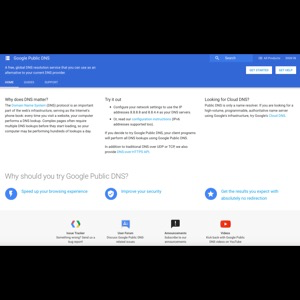
Google Public DNS Website
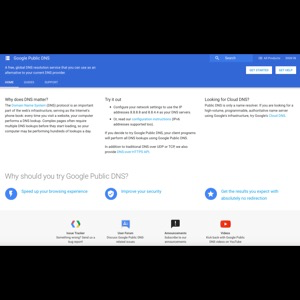
Google Public DNS Website
- Open System Preferences->Network->Advanced.
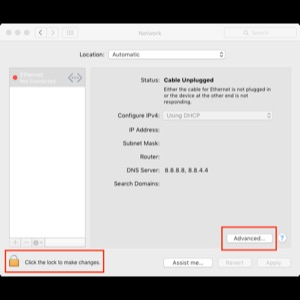
Network Advanced Options
- Under DNS->DNS Servers, delete existing servers by clicking the minus (-) sign.
- Click the add (+) button and type: 8.8.8.8 and also add 8.8.4.4.
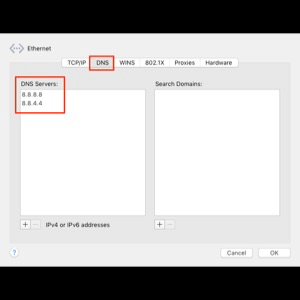
Network DNS Servers
That’s it! Now, you have a faster internet and even more secure. Enjoy!
Summary
Is there a dead simple way to make your Internet browsing faster? Yes, by changing your DNS Servers in the Network preferences using Google public servers. It’s faster, and it’s safer!
Mac Tips (Sale Today! Only $2.99)
by Fernando Jr. Cuevas
Link: https://amzn.com/B01GYDUNEO.
Thank You! 😃
Sunday, June 12, 2016
Mac Tips Youtube Videos PadBangers Part 3
Mac Tips Youtube Videos PadBangers Part 3
Here is another cool video on awesome Mac apps for better workflow:
I like the part about using the free Disk Utility to make password protected folders. Time Machine is also indispensable. He suggests using TotalFinder which cripples your Mac security that he cautioned. I would rather recommend Commander One Pro by Eltima Software, which is available without compromising your Mac security. Commander One Pro is found on the Mac App Store for a minimal fee. There is also a free version where you can try.
Although he mentioned about using his own scripts for converting music files, I haven’t checked his scripts so use with caution.
Another thing is I prefer to use Pixelmator rather than Affinity Photo but it just boils down to preference.
Overall, I found his tips very useful although some requires purchasing apps, it really is such a time saver and some are really high-quality stuff.
Enjoy!
Disclaimer: I am not related to this person or company who provided this free tutorial.
Friday, June 10, 2016
Mac Games I Play Part 2
Please read my new post by clicking here: Mac Games I Play Part 2.html
Thank You!
Thank You!
Wednesday, June 8, 2016
Mac Games I Play Part 1
Please read my new post by clicking here: Mac Games I Play Part 1.html
Thank You!
Thank You!
Monday, June 6, 2016
Mac Tips Youtube Videos 9 to 5 Part 2
Mac Tips Youtube Videos 9 to 5 Part 2
Here is another video to show some nifty tips on how to make your Mac more useable.
I love the part when you can minimize windows into its application icon. This removes clutter and make your Mac more manageable.
Another cool stuff is when you can access emojis on the menu bar. This is handy on social networks like Facebook or Twitter, and it’s more organized than the list from the Edit menu.
Folder shortcuts to the Sidebar is also a time saver and it’s awesome!
So, that’s it. I hope you enjoyed another great video and thanks to 9to5 Mac.
You can visit their website here: http://9to5mac.com.
About 9to5 Mac
We deliver breaking information in digestible format peppered with commentary, wit, and a deep understanding of the subject matter being discussed. It isn’t enough to just inform; our posts strive to be interesting and entertaining, complimented with compelling, high-quality images and video.
Disclaimer: I am not related to this person or company who provided this free tutorial.
Friday, June 3, 2016
Mac Tips Youtube Videos - How To Make Your Mac More Secure
Mac Tips Youtube Videos
How To Make Your Mac More Secure
How To Make Your Mac More Secure
My first Youtube video I would like to share to you is from, “Apple Made Easy.”
This video is about on how to make your Mac more secure by adding passwords when you login, requiring passwords for purchases in Mac App Store and iTunes Store, making use of Safari more securely and more private.
She also taught on how to enable downloads from Mac App Store, and enabling your Firewall, which is essential. But, what I would like to add is blocking all incoming connections by:
- Open System Preferences.
- Click on the Security & Privacy icon->Firewall.
- Click on the padlock icon and enter your administrator username and password.
- Click on the Firewall Options.
- Check Block all incoming connections.
- Click "Ok."
- Then, click the padlock icon to lock.
The reason I mentioned this is for making your Mac more secure from hackers by enabling this option.
Note: Some sharing features will be blocked like File Sharing, Screen Sharing, etc. You have to uncheck this if you are going to use those features.
Apple Made Easy uploads weekly tutorials videos related to the Mac, iPhone, iPad and other Apple products. If you have a comment or a question, feel free to post a comment or send me an email at letters@applemadeeasy.com.
Disclaimer: I am not related to this person or company who provided this free tutorial.
Subscribe to:
Comments (Atom)